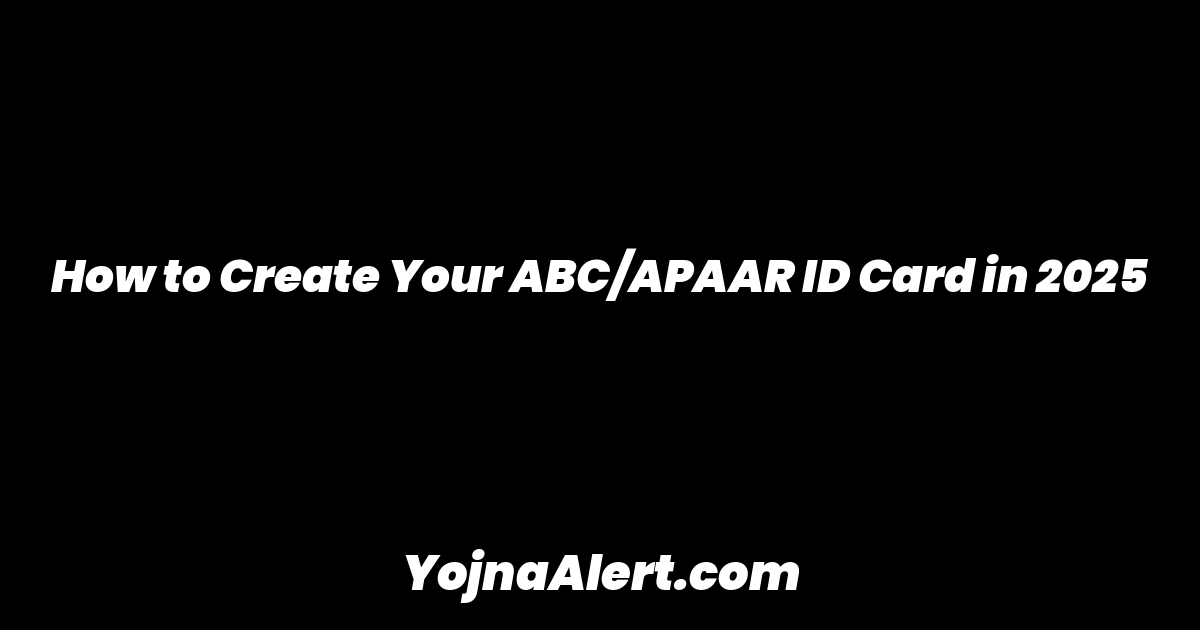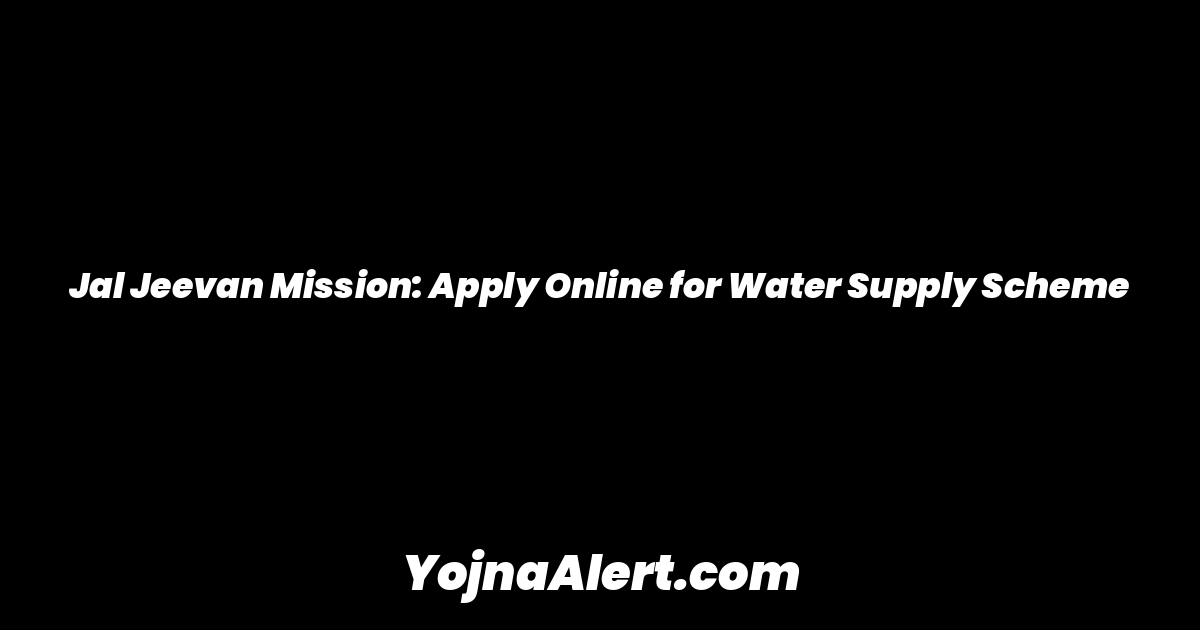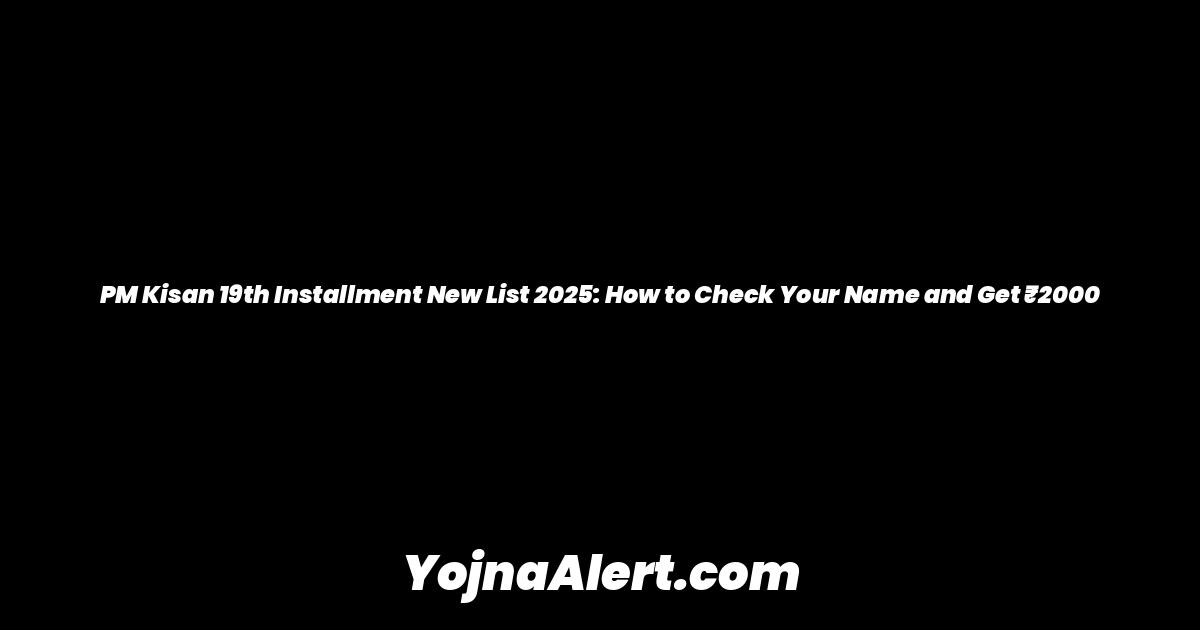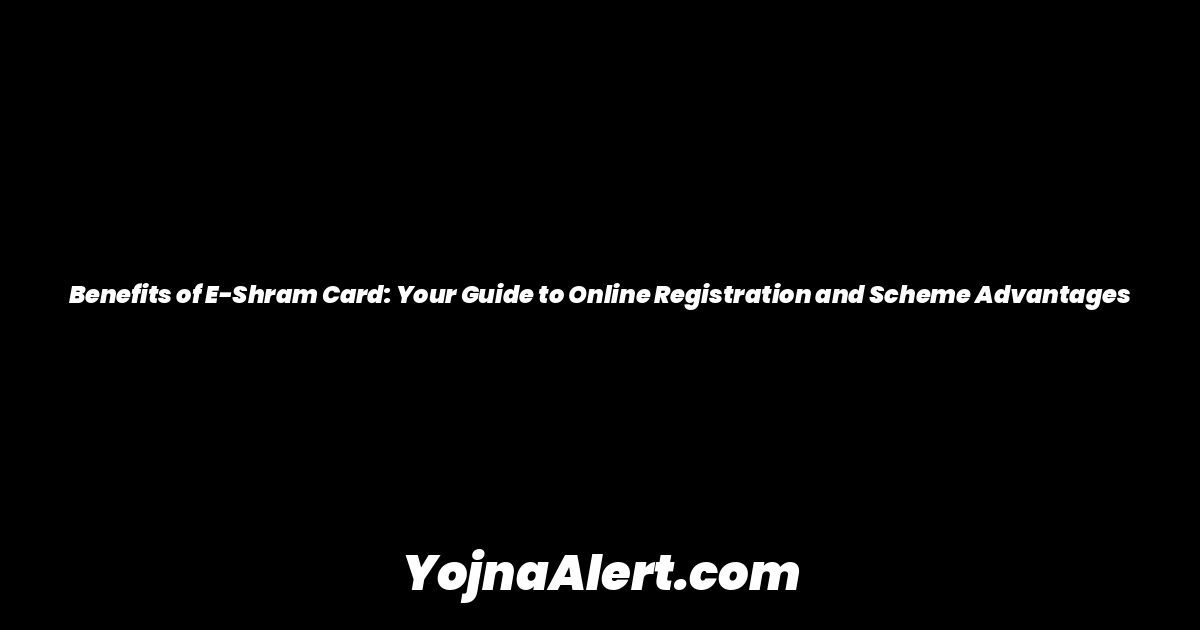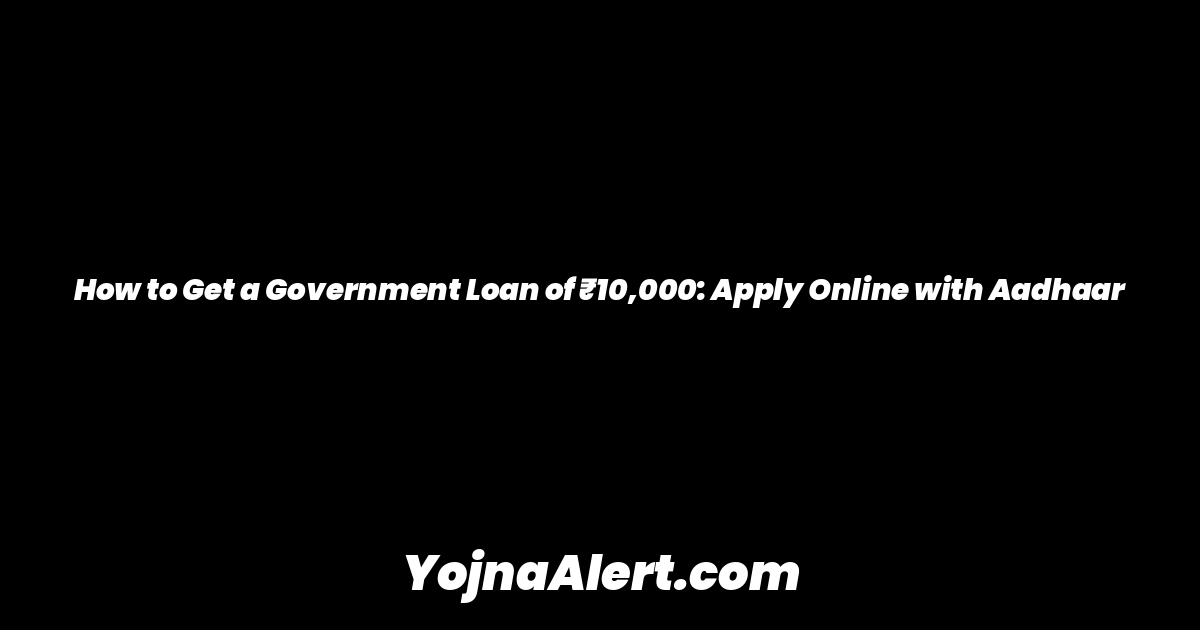This guide will show you how to create your APAAR ABC ID Card. This process also provides access to various government schemes such as PM Kisan Samman Nidhi, Ayushman Card, BPL Ration Card, and more. Follow these steps to generate your card.
Getting Started with DigiLocker
First, you need to go to the Google Play Store on your phone and search for the DigiLocker application. DigiLocker is an official app from the Government of India. Install the app and open it. Proceed by clicking through the initial screens until you see a “Let’s Go” button, then click on it to begin.
Creating Your DigiLocker Account
Once inside the app, click on the “Get Started” option. Since you may not have an account, click on “Create Account.” You will be asked to fill in your personal details.
Enter your full name exactly as it appears on your Aadhaar card, your date of birth (Day, Month, Year), and select your gender (Male/Female/Other). Next, provide your mobile number and email ID. Finally, you must create a six-digit security PIN. This PIN will act as your password for logging in, so choose a number you can easily remember. After filling in all the details, click “Submit.”
Verifying Your Identity with Aadhaar
After submitting your details, an OTP will be sent to the mobile number you provided. Enter this OTP and click “Submit.” The next step is to link your Aadhaar. Enter your 12-digit Aadhaar number. There is no need to worry, as DigiLocker is an official and secure app from the Central Government.
Click “Next” after entering your Aadhaar number. An OTP will now be sent to the mobile number linked with your Aadhaar. Enter this OTP and click “Submit.” Once this is done, you will be successfully signed into your DigiLocker account.
Finding the APAAR (ABC ID) Card
From the DigiLocker home page, locate and click on the “Search” icon. In the “Search for Documents” bar, type “APAAR” and search. An option named “Academic Bank of Credits” will appear. This is the APAAR ID Card, which acts as a type of academic account for all school and college students. Click on this option to proceed.
Filling in Your Academic Details
On the next screen, your name, date of birth, and gender will be automatically filled based on your Aadhaar details. You will need to provide your academic information.
Under “Identity Type,” choose the most relevant option, such as Roll Number, Registration Number, or Enrollment Number. If you are a new admission, you can select “New Admission” or simply “None.”
In the “Identity Value” field, enter the number that corresponds to your selection (e.g., your college registration number). If you selected “None,” this field may not be required. Next, select your “Admission Year” and then choose your institution, such as your university or college, from the provided list.
Generating and Downloading Your Card
After filling in all the academic details, click the “Get Document” button. The system will take a few moments to fetch your data and generate the card. Please wait while it processes.
Your APAAR ID card will then appear in your list of issued documents. If you don’t see it immediately, you can try using the refresh button. To view and download your card, click on the three dots next to the document name and select “View PDF.” Your APAAR ABC ID card will now be displayed and is ready to be saved.