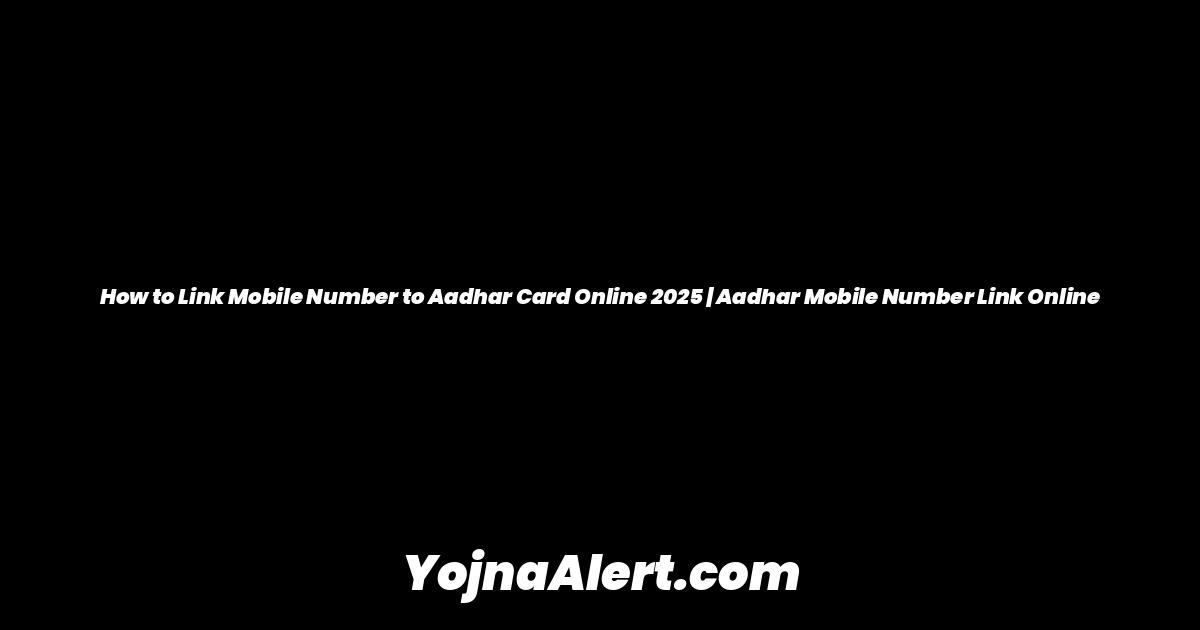The government has now made it possible for every individual to create their own Ayushman Card using a mobile phone. This card provides you with free medical treatment up to ₹5 lakhs. Follow this detailed guide to create your card yourself.
Getting Started: Installing the Ayushman App
First, you need to download the official application. Open the Google Play Store on your phone and search for “Ayushman App.” You will see the official app from the National Health Authority for the Pradhan Mantri Jan Arogya Yojana. Install this app and open it. The app may take a few seconds to load.
Step 1: Logging into the App
Once the app is open, you will see a message stating that beneficiaries can now create their Ayushman card themselves using the Ayushman app.
- Select Language: First, choose your preferred language. English is selected by default, but you can choose Hindi or another local language.
- Login: Click on the “Login” button.
- Choose Beneficiary: On the login screen, you must select “Beneficiary.” Do not select “Operator.”
- Verify Mobile Number: Enter your mobile number and the captcha code shown. Click on “Verify.” An OTP will be sent to the mobile number you provided. Enter this OTP and the captcha again, then click “Login.”
Step 2: Searching for Your Family Details
After logging in, you need to find your details in the government database.
- Scheme: Select “Pradhan Mantri Jan Arogya Yojana” from the scheme list.
- State and District: Choose your state and district from the respective dropdown menus.
- Sub-Scheme: Again, select “Pradhan Mantri Jan Arogya Yojana.”
- Search By: In the “Search by” field, choose “Aadhaar Number.” Enter your Aadhaar number and click the “Search” button.
After searching, a list of all your family members will appear. You will see the status next to each name, such as “Approved” (with a download option) or “Do e-KYC” for those whose cards are not yet made.
Step 3: Completing Your e-KYC via Aadhaar OTP
To create a new card, click on the family member whose status is “Do e-KYC.”
- Authentication Method: You will be presented with several options for e-KYC, including Aadhaar OTP, Fingerprint, Iris Scan, and Face Authentication. The best and easiest method to use from home is “Aadhaar OTP.” Select it.
- Verify OTPs: An OTP will be sent to the mobile number registered with your Aadhaar card, and another OTP will be sent to the mobile number you used to log into the app (the beneficiary mobile OTP). You must enter both OTPs to proceed.
- Repeat Verification: After the initial verification, the process may require you to perform the OTP verification step again to complete the e-KYC. When prompted, select “Yes, I Accept” to give consent, click “Allow,” and enter the two OTPs once more. This double verification ensures your identity is confirmed.
Step 4: Capturing Your Photograph
Once the e-KYC is successful, the next step is to add a photograph of the beneficiary.
- Capture Photo: Click on the “Capture Photo” option, which will open your phone’s camera.
- Take Picture: The person for whom the Ayushman card is being made must be present. Take a clear photograph of them and upload it.
Step 5: Filling in Additional Details
After uploading the photo, scroll down to fill in the remaining personal information.
- Mobile Number: When asked “Do you have a mobile number?”, select “Yes.” Enter the mobile number you wish to link to your Ayushman Card and verify it with an OTP.
- Family Relation: Select your relationship with the head of the family (e.g., son, daughter).
- Address: Enter your Pin Code. Your State and District will be pre-filled. Select whether you live in a “Rural” or “Urban” area, then choose your Sub-District and Village/Town from the lists.
- Submit: After filling in all the details correctly, click the “Submit” button.
Final Step: Submission and Card Download
Upon submission, you will see a message: “e-KYC is completed. Please download the Ayushman Card after some time.” The status for that family member will now show as “Pending.”
The card is typically approved and generated within 2-3 hours, though it can sometimes take up to 24 hours. Once approved, the status will change, and a “Download Card” button will appear, just like for other approved members. You can then click this button to download your Ayushman Card.